







Connection method:Location of the connector: 90 degrees vertical connector, the one next to HDMI port.When connecting, the contact on one side faces the HDMI interface
Software use:
1. RPI firmware and Raspi-config have been updated for the camera. Please execute the APT-GET Update; APT-GET Upgrade;
2. Select Camera in Raspi-config, start the camera driver in the RPI firmware, and restart
3. Use the command line program Raspivid and Raspistill to operate the camera, capture video fragments or images
4. The captured video clips need to be played with mplayer
How to broadcast the camera data through the webcast:
The input data of the camera is directly redirected to the network port through the NC command (NCAT -Concatene and Redirect Sockets)
The following is a detailed description
parameter:
League: 1/4 5M
Aperture: 2.9
Focus: 3.29
Field angle: 72.4 degrees
Hardware connection:
1. Soft exhaust, 90 -degree vertical connector, one next to HDMI port.When connecting, the contact side is facing the HDMI interface.
2. Torn off the protective film on the lens before use
3. Bare, pay attention to ESD damage, beware of static electricity!
Software use:
1. RPI firmware and Raspi-config have been updated for the camera. Please execute the APT-GET Update; APT-GET Upgrade;
2. Select Camera in Raspi-config, start the camera driver in the RPI firmware, and restart
3. Use the command line program Raspivid and Raspistill to operate the camera, capture video fragments or images
4. The captured video clips need to be played with mplayer
How to broadcast the camera data through the webcast:
The input data of the camera is directly redirected to the network port through the NC command (NCAT-ConcateNate and Redirect Sockets).
How to enable Camera support in Raspbian
Boot up the pi and log in. The default username is Pi, and the default password is raspberry. Hen you will need to support your own user/password defails).
Run the Follow Commands in a Terminal to Upgrade the Raspberry Pi Firmware to the Latest Version:
SUDO APT-Fin Update

Click to enlarge
Sudo Apt-get upgrade

Click to enlarge
Access The Configuration Settings for the Pi by Running The Follow Command:
Sudo Raspi-config
Navigate to"Camera"and select"enable”.

Click to enlarge
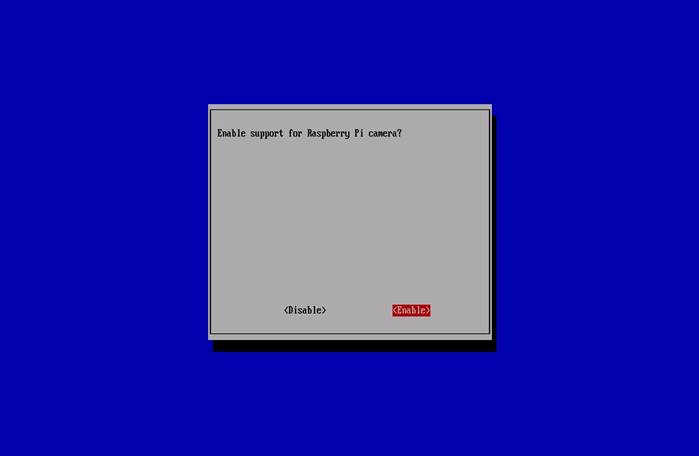
Click to enlarge
Select"Finish"And reBoot.

Click to enlarge
How TO USE The Raspberry Pi Camera Software
Raspivid is a Command Line Application that Allows you to capture video with the carera module, that the applicationraspistill all to care images.
-O or-Output Specifies the Output Filename and -T or OR-Timeout Specifies the amount of time that the preview will be displayed in MilliseConds. Note that this set to 5s by default and that raspistill w ILL CAPTURE The FINAL FRAME of the Preview Period.
-d or-Demo Runs The Demo Mode that Will Cycle Through the Various Image Effects that are available.
Example Commands
Capture an image in jpeg format:
Raspistill -O Image.jpg
Capture a 5S Video in H264 Format:
Raspivid -O Video.h264
Capture a 10S Video:
Raspivid -o Video.h264 -T 10000
Capture a 10S Video in Demo Mode:
Raspivid -o Video.h264 -t 10000 -D
To see a list of public options for running raspivid or raspistill, you can run:
Raspivid less
Raspistill less
Use the arrow keys to scroll and type q to exit.
Extended documentation is available.
Note that we recoming that you Chang ssh password if you are using a carera, in order to prevent unwhantia.
How to stream video from the raspberry Pi Camera over a network
To view the feed on linux
Install the dependencies by running the footowing in a terminal:
SUDO APT-Fin Install mplayer netcat
Find your ip address by running ifconfig.
Run the follow command in a terminal to view the feed user:
NC -L -P 5001 Mplayer-FPS 31-Cache 1024-
To view the feed on Windows
Install and run Linux Instead.
Find your ip address by running ipconfig.
Download mplayer.
Download netcat.
Note that your browser may complain that the files are malicious, as they are unsigned exputables.
Press the windows key and the‘‘R‘Key Simultaneously to Bring up the"Run"Dialog. Enter cmd.exe into the dialog and the presse enter/return to open a dos propt.
ENTER the FOLLOWING Command at the Prompt to View The Feed USING MPLAYER:
[PATH to NC.Exe] C.Exe -l -P 5001 [PATH to Mplayer.exe] mplayer.exe -fps 31 -CACHE 1024-
To view the feed on os x
Download mplayer.
Alternatively, you can download mplayer using brew, which we recommend.
Find your ip address by running ifconfig.
Run the follow Command in terminal to view the feed user:
NC -L -P 5001 Mplayer-FPS 31-Cache 1024-
To view the feed on a raspberry Pi:
Find your ip address by running ifconfig.
Run the follow commands in a terminal on the receptive pi:
mkfifo buffer
nc -p 5001 -l >buffer /opt/vc/src/hello_pi/hello_video/hello_video.bin buffer
To transmit the feed from the pi with carera module attached
After setting up the"Receiving"Machine as per the intensive, run the follow commands in a terminal on the"Transmitting"Pi:
Raspivid-T 999999 -O– nc [INSERT The IP Address of the Client] 5001
You can then use the commitStods list in the"How TO USE The Raspberry Pi Camera Software"Section above to change the capture time or to add a video effect.
Click to enlarge
How TO USE The Raspberry Pi Camera Software
Raspivid is a Command Line Application that Allows you to capture video with the carera module, that the applicationraspistill all to care images.
-O or ORTPUT SPECIFIES The OUTPUT FILENAME and -TOR-TIME SPECIFIES the AMOUNT of Time that the Preview will be displayed in Milliseconds. Note Th At this set to 5s by default and that raspistill will capture the final frame of the preview period.
-D or -Demo Runs The Demo Mode that Will Cycle Through the Various Image Effects that are available.
Example Commands
Capture an image in jpeg format:
Raspistill -O Image.jpg
Capture a 5S Video in H264 Format:
Raspivid -O Video.h264
Capture a 10S Video:
Raspivid -o Video.h264 -T 10000
Capture a 10S Video in Demo Mode:
Raspivid -o Video.h264 -t 10000 -D
To see a list of public options for running raspivid or raspistill, you can run:
Raspivid less
Raspistill less
Use the arrow keys to scroll and type q to exit.
Extended documentation is available.
Note that we recoming that you Chang ssh password if you are using a carera, in order to prevent unwhantia.
How to stream video from the raspberry Pi Camera over a network
To view the feed on linux
Install the dependencies by running the footowing in a terminal:
SUDO APT-Fin Install mplayer netcat
Find your ip address by running ifconfig.
Run the follow command in a terminal to view the feed user:
NC -L -P 5001 Mplayer -FPS 31 -Cache 1024-
To view the feed on Windows
Install and run Linux Instead.
Find your ip address by running ipconfig.
Note that your browser may complain that the files are malicious, as they are unsigned exputables.
Press the Windows Key and the 'R' Key Simultaneously to Bring UP The "Run" Dialog. Enter cmd.exe the dialog and Press Enter/Return to Open A DOS t.
ENTER the FOLLOWING Command at the Prompt to View The Feed USING MPLAYER:
[PATH to NC.Exe] C.Exe -l -P 5001 [PATH to Mplayer.exe] mplayer.exe -fps 31 -CACHE 1024-
To view the feed on os x
DownloadMplayer.
Alternatively, you can download mplayer userBrew, Which We Recomge.
Find your ip address by running ifconfig.
Run the follow Command in terminal to view the feed user:
NC -L -P 5001 Mplayer -FPS 31 -Cache 1024-
To view the feed on a raspberry Pi:
Find your ip address by running ifconfig.
Run the follow commands in a terminal on the receptive pi:
mkfifo buffer
nc -p 5001 -l >buffer /opt/vc/src/hello_pi/hello_video/hello_video.bin buffer
To transmit the feed from the pi with carera module attached
After setting up the "Receiving" Machine As Per the InstRuctions Above, Run The Follow Commands in a Terminal on the "Transmitting" PI:
Raspivid -T 999999 -O -NC [Insert the IP Address of the Client] 5001
You can then use the Commands L itd in the "How To use the Raspberry Pi Camera Software" section about to change the capture or to add a video efficiency.
| Product Attributes | |
| Brand | Hanyu Technology |
Unlimited Blocks, Tabs or Accordions with any HTML content can be assigned to any individual product or to certain groups of products, like entire categories, brands, products with specific options, attributes, price range, etc. You can indicate any criteria via the advanced product assignment mechanism and only those products matching your criteria will display the modules.
Also, any module can be selectively activated per device (desktop/tablet/phone), customer login status and other criteria. Imagine the possibilities.
- Stock: In Stock
- Model: RPKY1029


